Type Maintenance Browser
General
This browser is where you work with types in EVA Netmodeler. If authorised, you can define new types, alter existing types or delete types from the system.
IMPORTANT NOTE: Before attempting to create or modify types in EVA Netmodeler, you should have a thorough understanding of EVA Netmodeler Concepts. You should
probably also consult the Modeler Help if you are new to information and knowledge modeling.
Types in EVA Netmodeler are very flexible. EVA Netmodeler has some predefined types which are used for system housekeeping. These facilitate management of system settings, user preferences, user profiles and security. In
addition, you may have been provided with one or more MetaSets. These are libraries of predefined types that customize or extend EVA Netmodeler to support a given goal, such as managing Enterprise Architectures, supporting
Program Management, or managing a Consulting Practice Knowledge Base. EVA Netmodeler can also support any number of user defined types. Types are defined at run time, in real time, and can be used immediately. When you have
created a type, or modified one, the changes will immediately reflect in the other browsers in the system, allowing you to create instances of that type, query them, browse relationships graphically, and so on.
This section covers the following topics:

The Type Maintenance Browser window
The following is a representation of the Type Maintenance Browser that can be found in EVA Netmodeler. Hotspots will take you to specific help for various features.
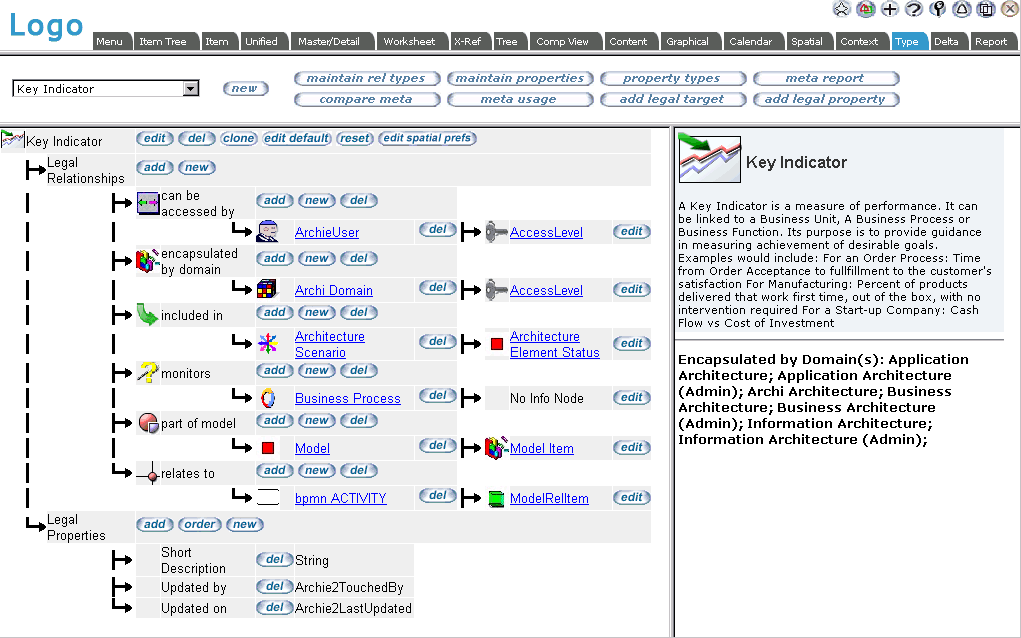
EVA Netmodeler Navigation Bar
The general EVA Netmodeler navbar appears almost all pages. See further help for the Navbar

Type Selection Pane (top left)
This is where you will select the existing type to work on, or click the new type button to create a new type.

Type Relationships and Properties Pane (top centre)
The current definition for the type appears here. It consists of three major areas:
- a Type Name (which should be unique)
- a list of legal relationships (each comprising a relationship type and target type, optionally an info node type)
- a list of properties that items of this type will have (each with a name and Property Type)
In the above list, icons are used to highlight the item types and relationship types visually.

Type Details Pane (top right)
This Pane has several uses depending upon the activity currently happening in the browser. Its primary purpose is to allow you to edit the basic type definition variables and to chose images to represent the type.

Buttons available in the Type Maintenance window
Within the definition display are a variety of buttons, allowing you to select actions relevant to the item next to which they appear.
Buttons related to the Type selected (top line):
- Edit button will open the basic type details in the Edit Type Pane to the right
- Delete button will delete the type from the system. Careful, this is recoverable only by recapturing the definition. We recommend that you export type definitions before deleting, just in case
- Clone button will allow you to create a copy of the current definition by only providing a name for the new type. The
new type then exists in its own right and is not connected to the original type in any way. It will not affect the original type and changing the original type will not affect the clone.
- Edit Default button allows you to open an edit window to edit the default item for this type directly. It is useful to set up default values or templates immediately upon definition of the type

Buttons related to the legal relationship definitions:
- The Add button next to Legal Relationships allows you to add a Legal Relationship Type to the defintion for this type.
The relationship type to be added must be present in the list of Relationship Types in the lower left Pane.
- The Add button next to a Relationship Type allows you to add a target Item Type for the relationship type. The target Item Type must exist as a valid type in the list shown in the Type Selection Pane
- The Delete button next to a Relationship Type will delete that relationship type from the definition. You must first have removed any target node types for this relationship type

Buttons related to target Item Types:
- The Add button allows you to add an Info Node to further describe the relationship to this type. The info node to be added must exist as a valid type in the system.
- For an existing info node, a Delete button will appear, allowing you to disassociate the info node type from this
relationship. The info node type will remain in the system, it will no longer be linked to the relationship

Buttons related to properties:
- The Add Button allows adding new properties to the definition of the type. The property to be added must exist as a Named Property in the list at lower centre. You may add new properties to existing types without detriment
- The Order button allows you to change the sequence in which EVA Netmodeler lists properties. The sequence of the
list in the definition will determine the sequence for display and edit views as well. You can alter the sequence after items of the type are created
- The Delete button next to a named property allows you to remove that property from the type definition. Removing a
property here does not remove the property from existing instances of the type. If you restore the property, the
instance values will reappear. Where a property is removed from an existing type, users will no longer see that property in displays, nor be able to edit values of the property.

Create or Edit a Type
This Pane appears on the right when the option is chosen to create a new type or edit an existing one. You should provide a
unique type name and may provide documentation of the concept, a default domain to house the type, an instance name edit mask, and the relevant large and small images to represent the type.
When creating or editing a type, you will work with the following variables:
- Type Name, which should be unique, identifying the type throughout the system
- Hyperlink, which is an optional URL for a help text which will assist users in understanding the type. It will be attached as a link where type icons appear in other browsers
- The Instance Edit Mask defines a mask that will be used to control the format of the name of items created of this type.
- Type Image, which is a browser friendly image, about 24 x 24 pixels providing an icon for your type
- Large Type Image, which is a browser friendly image, about 90 x 60 pixels, for display in graphical representations of your type and to label browser windows
- When you select browse for one of the above images, you will be presented with an icon selector. This comprises a
"pick list" of the images from which you can select the desired icon. When you click on the icon name link the icon
selector will close and the pane will revert to editing the properties above. If you want to use an icon of your own, you
can use the Upload Image option from the system menu to upload an image to the server. When doing so, specify the
Image Directory as the destination (default). These images will then appear in the standard icon selector invoked here.
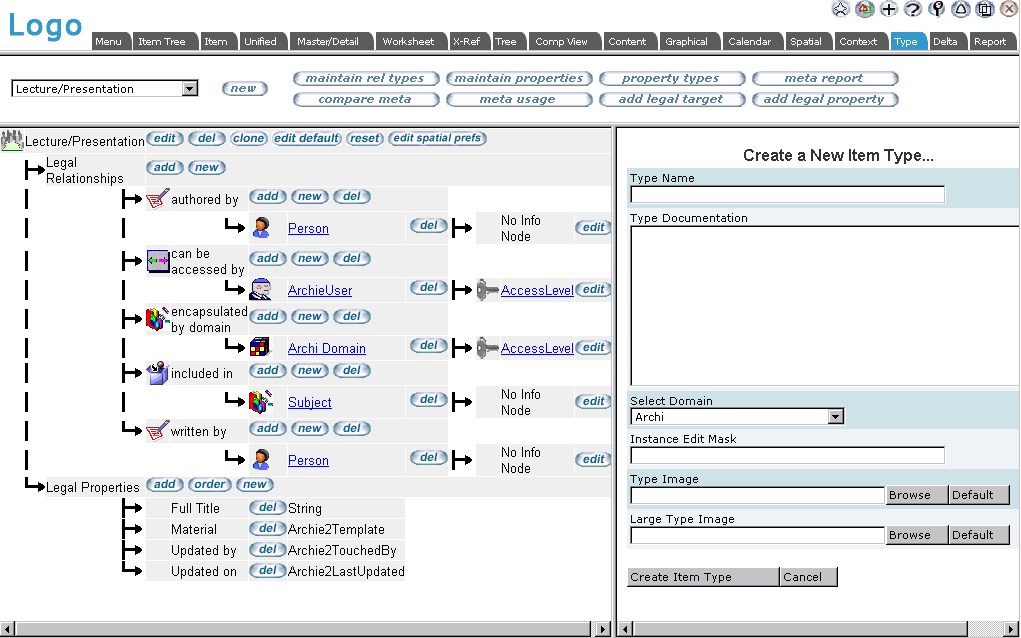

Creating a Hierarchy Relationship within the Type
The Default Hierarchy Relationship allows you to choose a relationship to treat as hierarchical. It will only show relationships to the same type (i.e. own relationships). For example, the Business Function type may have an includes parts relationship
to itself to allow structuring Business Functions into a hierarchical organization model. A relationship selected here as the
default hierarchical relationship will be highlighted in the legal relationships area with a tree list symbol and will be used as
the default relationship to organize items for display in the Item Tree, Domain Tree, Context and Report browsers. It is
possible to select other own relationships to treat as hierarchical during viewing, but the one selected here will be automatically selected by default.
Context Browser Positions
The box with numbered positions surrounding the Source Node is used to designated a preferred position for placement of
related items when viewing content in the Context Browser. Putting the relevant number representing the position in the box
next to the relationship/Type pairs listed below the box will cause items of that type to be displayed in the corresponding
position relevant to the selected item. A good principle is to place parents/owners/sponsors etc. above, items on which the
focus item is dependent or which it follows in time to the left, items which depend upon it to the right and items which
support it or are part of it below. A value of -1 will suppress display of that relationship and associated items. A value of 0 means that the system will choose a position automatically to optimise layout.
These options are reached by clicking the edit spatial prefs button. This will generate a pane similar to the one on the right below:
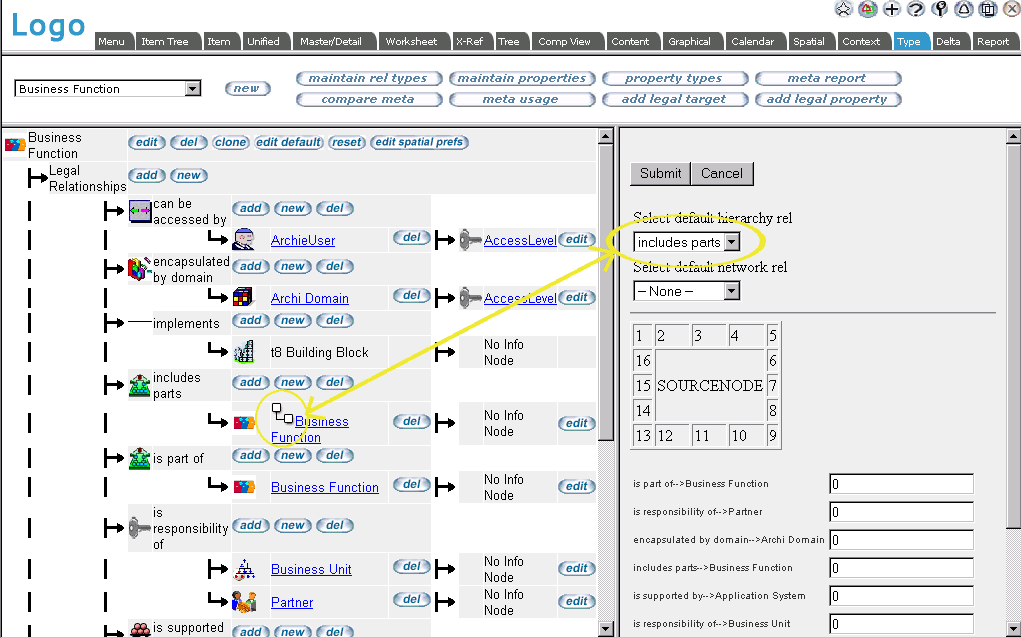

Maintain Relationship Types
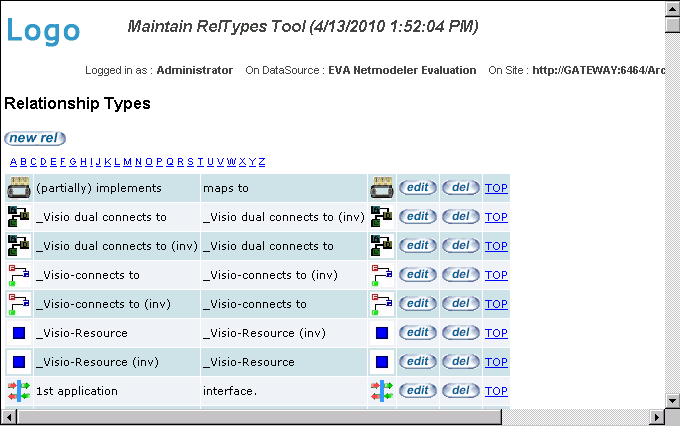
This Pane allows you to create new or edit existing relationship types. All relationship types in EVA Netmodeler are named in
both directions (relationship and inverse relationship). The names chosen should be semantically meaningful. e.g. I could
define a relationship type "borrows" in one direction with the inverse "is lent to" in the other. Here you will provide the following properties for relationship types:
- Rel Type Description - the name of the relationship type in the primary direction
- Inverse Rel Type Description - the name of the inverse relationship
- Display Image Name - name of an icon to represent the relationship type
- Large RelType Image - name of a large icon to represent the relationship type in graphical representations
- Browsing for images works as described above for the Edit Type Pane
Buttons
The new relationship button will create a new relationship type, asking you to provide the above details.
The edit button next to a relationship type will open the properties for editing.
The delete button next to a relationship type will delete that relationship type from the system. Caution: This may not be
recoverable. You should not delete relationship types where these are used for existing instances of the types concerned before deleting the relationships.
Note that adding a new relationship type merely adds the definition to the repository - it does not add it to the type displayed
in the type browser when the relationship type editor was launched. To add the legal relationship to a type definition, first select the relevant type in the type drop-down list, and then use the Add button next to
Legal Relationship.

Maintain Named Properties
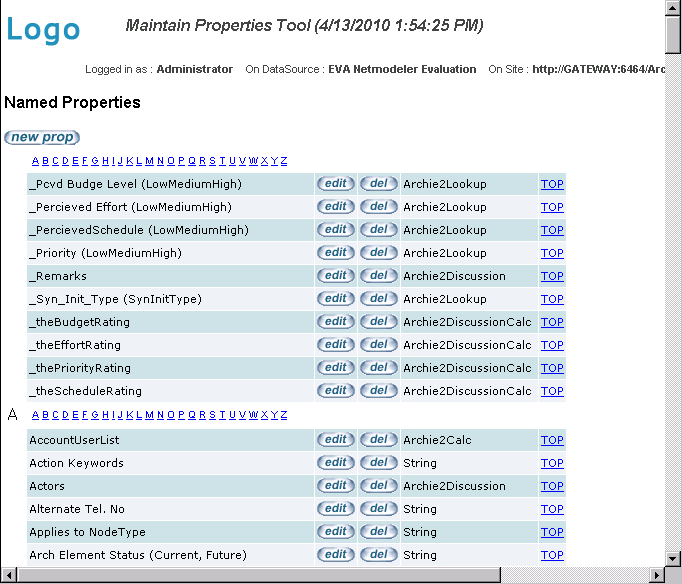
This Pane displays the set of named properties in the system. Named properties can be used in the definition of EVA Netmodeler Types. A named property may be reused across several types. Each named property has a unique name and
is of an EVA Netmodeler Property Type.
Buttons
The new property button will create a new named property, asking you to provide a name and select an EVA Netmodeler Property Type.
The delete button next to a named property will allow you to delete that named property definition. Caution: This may not be recoverable. You should not delete properties that are used in any active type definitions.
The edit button next to a named property will allow you to edit that property's definition.
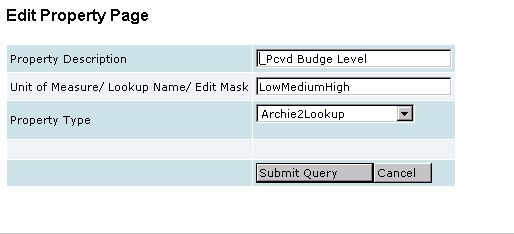
Field usage:
Property Description: Provide a suitable name for the named property
Unit of Measure / Lookup Name / Edit Mask: For Archi2Lookup properties, provide the name of the Lookup Type that must be used with this property.
Property Type: Select the required property type from the list.

EVA Netmodeler Property Types
This tool displays the data types provided by EVA Netmodeler for definition of your own named properties. These types are internally defined and expanded by the developers of EVA Netmodeler
. They are not alterable by users and modelers. Refer to the Property Types section of the Meta Modeler help of a detailed description of the available property types.
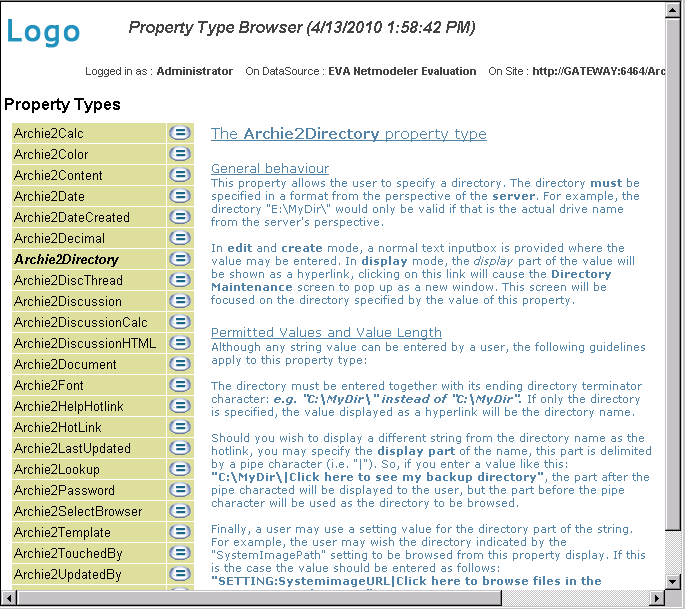
Relevant System Settings
Various system settings affect the behaviour and appearance of the browser. Link here to help on relevant settings.

|