Applicable with Version 2.5 Oct 2010 |
||
Help Version 2.5.123 |
||
|
|
|
||||||||||||
|
Contents Introduction Concepts User Help Modeler Help Browser Help
|
|||
System SettingsEVA Netmodeler has many System Settings which can be used to tailor the application to your needs. EVA Netmodeler was designed in a way that allows flexibility and ease of use. Installation and user specific settings were not "hard coded" into the application but are held in the EVA Netmodeler repository. Authorised users can alter the settings. This should be done with care, since many of these will globally alter the behaviour of EVA Netmodeler for all users. Depending on your user access level, some of the settings may be hidden from you. This is because changing some of the settings may induce undesirable results if not handled by an experienced EVA Netmodeler user. Generally the responsibility of these global settings should be given to a knowledgeable and trained EVA Netmodeler System Administrator. This section covers the following topics:
Types of System SettingsThere are currently two types of system settings:
Settings GroupsSettings are grouped to make them easier to work with. The various groups are listed below:
Getting detailed help on System SettingsSystem settings are added on an ongoing basis as the tool develops and new features are added. System settings are therefore documented directly in the EVA Netmodeler repository. To view the system settings, open the Unified Browser (or your favorite browser!), select the "Archi Settings Group" from the Item Type drop-down list. The select the desired settings group from the Item drop-down list. This will show a list of the system settings in the setting group in the bottom left-hand pane. Click the (=) button next to any of the settings to view its details in the bottom right-hand pane. Concepts that Apply to Multiple Settings
|
Setting Name |
Value |
ComparePath |
C:\Program Files\Apache Group\Apache\htdocs\Archi\CompDir\ |
ImagePath |
C:\Program Files\Apache Group\Apache\htdocs\Archi\Graphics\ |
SystemImagePath |
C:\Program Files\Apache Group\Apache\htdocs\Archi\Graphics\System\ |
The root value for all these settings is:
C:\Program Files\Apache Group\Apache\htdocs\Archi\
Now imagine that you wanted to change the path, you would have to change all these settings individually or use the "Bulk Settings Change" utility.
By using this feature, we could create a new setting as follows
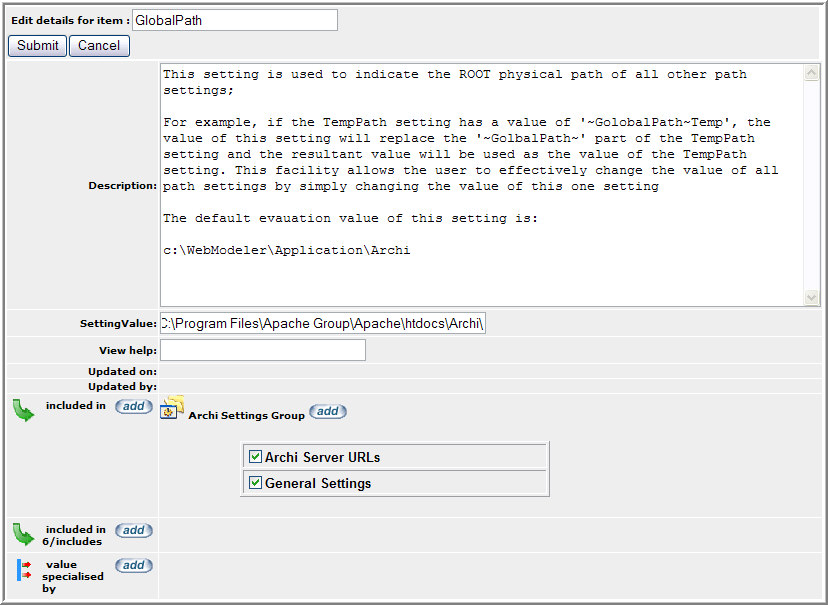
Now we could change the setting from our previous example to include the new GlobalPath setting name delimited with a leading and training tilde as follows:
Setting Name |
Value |
ComparePath |
~GlobalPath~\CompDir\ |
ImagePath |
~GlobalPath~\Graphics\ |
SystemImagePath |
~GlobalPath~\System\ |
Whenever the settings are used in EVA Netmodeler, it will detect that it needs to resolve the setting values (by the presence of a tilde in the value). It would therefore replace the "~GlobalPath~" string with the value of the GlobalPath setting and use the result of this operation as the setting value.
The operation that resolves the value is recursive, which means you could have as many layers of resolution as you want, but you should be aware that there will obviously be a performance trade-off as you add more layers.
Individual user can be permitted to specialize settings that relate to their individual session. For example, the SpatialDefaultItem governs which spatial item type will be used as the default when a user opens the spatial browser. Certain users may have a particular preference for this setting based on their role or even their short term tasks. To enable a user to specialize a setting value, define an instance of the value specialised by relationship between the setting and the ArchiUser. This creates a UserInfoSetting info node on the relationship between the setting and the user. The UserInfoSetting.SettingValue can then be set to the desired value for that user.
The UserInfoSetting.SettingValue will be used for that use instead of the ArchioSystemSettings.SettingValue when the user next logs on.