Package Creation Tool
Packages within EVA Netmodeler are sets of information which we want to export together. This may be useful, for example, when I want to distribute a framework or meta model for an application area, together with relevant lists
of items (e.g. categories and lookups). The Packaging tool allows you to provide a name, or select an existing package; choose which domains to include; select node types to include; and whether to include all the items, none
of the items or selected items of the specified node types. Choices are made in panels relevant to Domains, Types and Items respectively.
When you have built your complete package definition, you can then generate SQL statements to create an EVA Netmodeler repository from the selected content. This facility is used, for example, to create a virgin database for new
releases of software which contain all relevant internal types and items (e.g. settings, events, initial user, menus) and so on. If you distribute applications/frameworks or meta sets to a customer or user base, this tool can
greatly facilitate the ease of creating new packages.
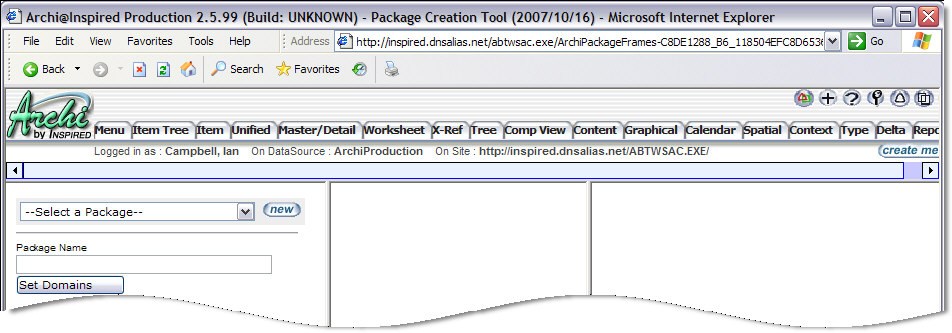
Step 1. Select or create a Package
Select an existing package from the drop-down list or select new to create a new package. Creation of a package
begins with providing a name for storage of the Package specification by replacing the system generate package name in the package name dialogue box. This must be done before moving on to the next step.
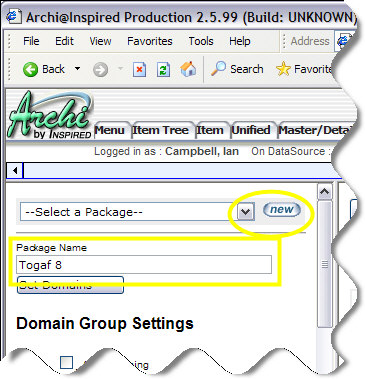
Step 2. Set Domains
The next step is to select the Domains to include in the Package. If you selected a saved package from the drop-down
list in step 1, the saved domain selection will be retrieved and merged with the current list of domains. Previously
selected domains will have a check in the domain check box. Once you have selected / validated the required domains, click the Set Domains button to move on to the next step: Setting node types.
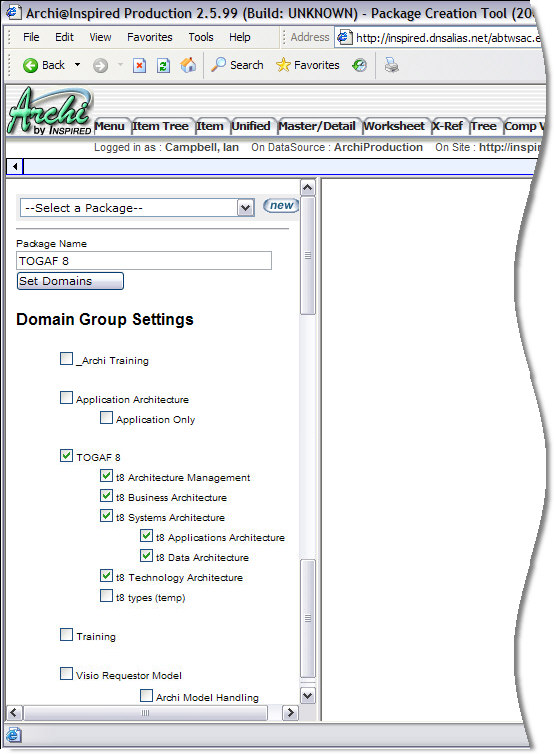
Step 3. Set Node Types
For each Type, you can choose to include ALL, None, or Custom to include only selected Items, or Exclude all items of that type. The default is Exclude for all Node Types. Click the Set Node Types
button to proceed to the next step: Select the Items
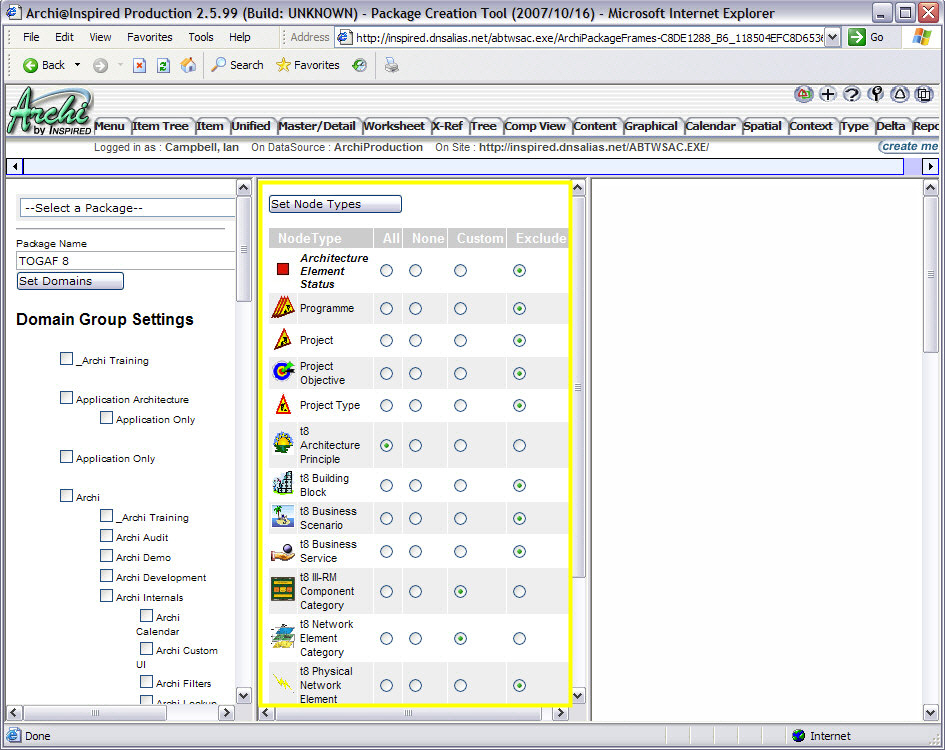
Step 4. Select Items
If you chose Custom, you will be prompted to select the Items you want to include or exclude in the right hand pane.
Click the check-box next to the item to include it. By default all items are excluded i.e. un- checked. Once this has been done, the Package can be saved by clicking the save button at the top of the item selection pane.
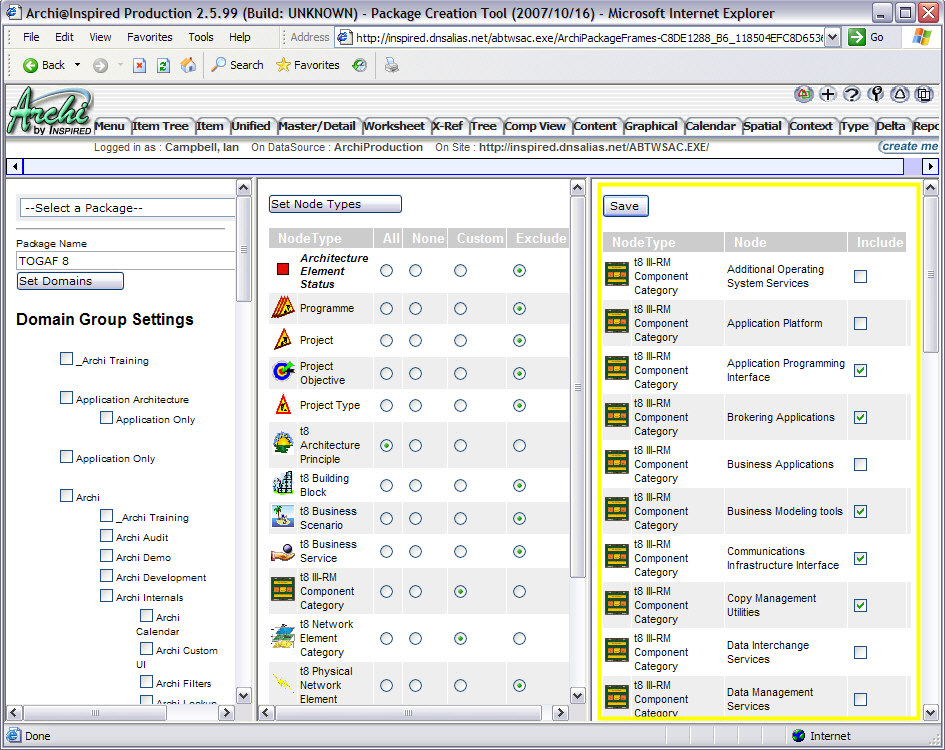
You can repeat Domain, Type and Item Selection as many times as needed to build up your complete package. When the Package matches our requirements, you can select the link in the top of the left pane to generate SQL to recreate
the package as a fresh database.
This function is accessible from the main EVA Netmodeler system menu.
If the Package tool does not meet your requirements, you may also be interested in the Model Export Tool and / or the Selective Export Tool..
|